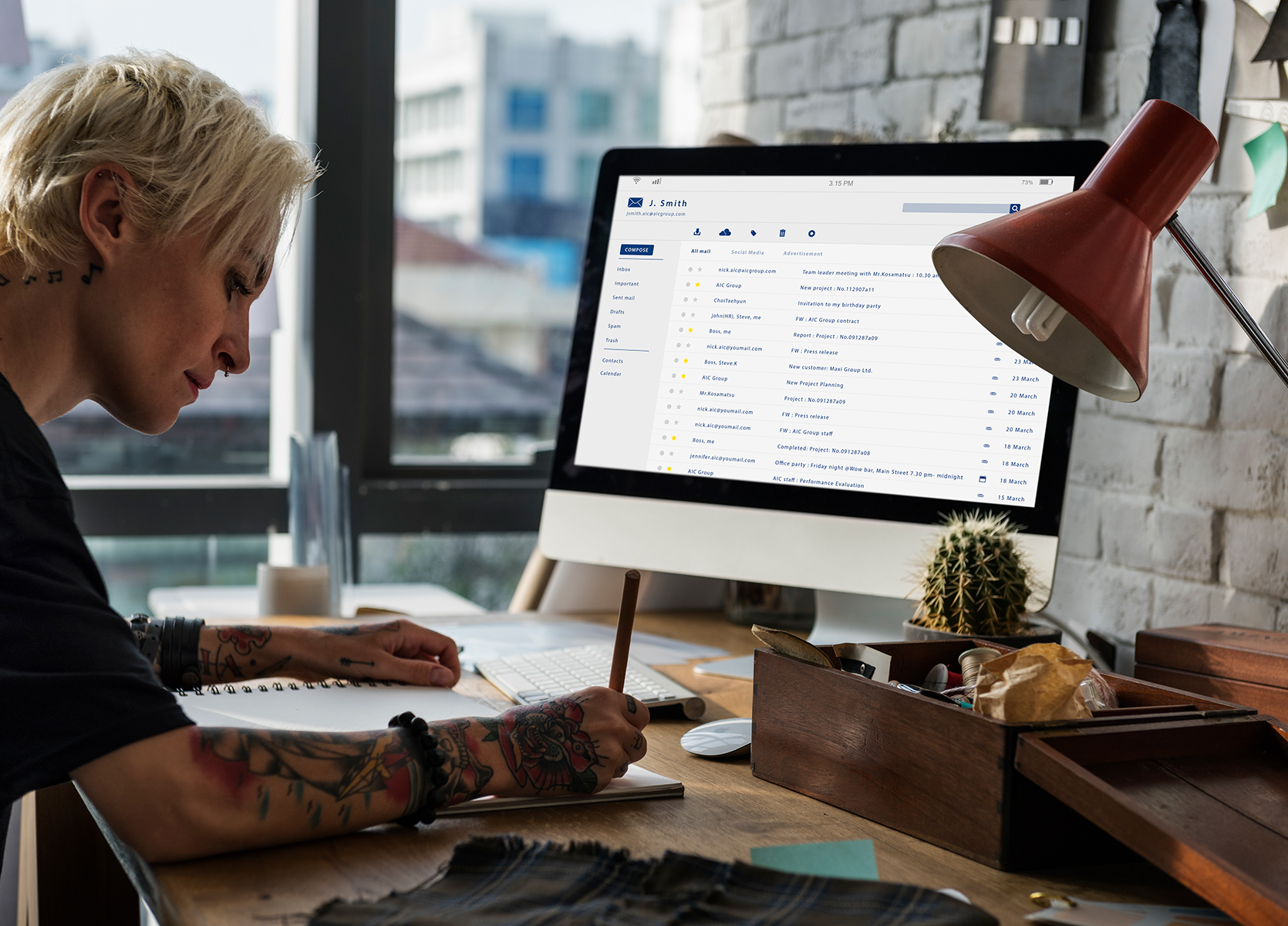In 2024, the importance of securing digital communications has escalated to an unprecedented level. Cyberattacks targeting emails—often containing sensitive personal or business data—are on the rise, and data breaches can cost companies millions in fines, legal penalties, and damage to reputation. As both individuals and enterprises increasingly rely on email to share confidential information, ensuring that these messages are protected is crucial.
Microsoft Outlook remains one of the most widely used email platforms worldwide, serving millions of users across various channels, including businesses, government agencies, and personal accounts. Its popularity stems from its seamless integration with Microsoft 365, powerful productivity tools, and a user-friendly interface. But a key question arises: Is Outlook email encrypted by default? Many users assume that their messages are automatically secure, yet the reality is more nuanced.
This guide will explore the essential aspects of Outlook email security, including the various types of encryption available, how to enable and optimize encryption settings, and best practices for safeguarding your communications. You’ll learn the difference between basic TLS encryption, message-specific encryption policies, and advanced solutions like S/MIME. By understanding these fundamentals, you can make informed decisions about protecting your emails in today’s increasingly vulnerable landscape.
Understanding Email Encryption Basics
At its core, email encryption involves transforming the content of your message into a coded format that can only be read with the proper decryption key. Think of it as sending a letter locked inside a secure box—only the recipient with the correct key can unlock and read it. Without encryption, emails are sent in plain text, making them vulnerable to interception, reading, or modification by malicious actors.
Encryption is vital for protecting sensitive communications—such as financial details, health records, or confidential business strategies—especially over untrusted networks like public Wi-Fi. It safeguards data in transit, preventing eavesdroppers from viewing content as it travels across the internet, and at rest, securing stored messages on servers or devices from unauthorized access.
Standard encryption methods used in emails include:
- TLS (Transport Layer Security): Secures the connection between email servers or between an email client and server during transmission.
- S/MIME: Uses digital certificates to encrypt emails or digitally sign them, providing end-to-end security and authentication.
- Message Encryption: Applies policies within platforms like Microsoft 365 to encrypt specific messages based on content sensitivity or recipient.
Overall, encryption forms a cornerstone of professional data security, ensuring your confidential messages are protected from interception, tampering, or unauthorized viewing.
Is Outlook Email Encrypted by Default?
The short answer is: Partly. Outlook, primarily when used with Microsoft 365 or Outlook.com, defaults to using TLS to encrypt emails during transmission. This means that when you send an email, the connection between your device and Microsoft’s servers—and between servers—is secure, preventing data interception while in transit.
However, TLS is not the same as end-to-end message encryption. Once the email reaches the recipient’s server, it’s stored unencrypted unless additional encryption measures are in place. Moreover, Outlook’s default setup does not automatically encrypt the content of your email itself, nor does it provide guaranteed end-to-end encryption unless you configure specific settings.
There is a misconception about automatic encryption in Outlook—most users believe their emails are always protected. However, unless they actively enable features like S/MIME or use Microsoft 365 Message Encryption (OME), their messages may be vulnerable at rest or to advanced interception methods.
Thus, Outlook does not encrypt all emails by default in the most comprehensive sense. It mainly relies on TLS for transit protection, and additional configuration is needed for stronger, message-level encryption.
Types of Outlook Email Encryption Explained
Understanding your encryption options ensures maximum security for your Outlook emails. Here are the main types:
| Encryption Type | How It Works | Strengths | Limitations |
| TLS | Secures emails in transit between servers and clients. | Widely supported, automatic, transparent to users. | Does not encrypt emails at rest or across end devices; it is vulnerable if servers are compromised. |
| S/MIME | Uses digital certificates to encrypt email content and authenticate senders. | End-to-end security, digital signatures verify identity, and ensure compliance. | Requires certificate setup for each user; managing certificates can be a complex process. |
| Microsoft 365 Message Encryption (OME) | Cloud-based encryption that enforces access controls and restrictions. | Easy to deploy, supports external users, and integrates with existing Microsoft apps. | May require licensing; some features involve additional setup complexity. |
TLS is suitable for basic security needs, ensuring your emails are protected during transit. For higher security, S/MIME and OME provide message-level, end-to-end encryption that’s ideal for sensitive data or regulatory compliance. Properly configuring these options ensures your Outlook communications are as secure as possible.
How to Send Encrypted Email in Outlook
Sending a secure email in Outlook involves a few straightforward steps, whether you’re using the desktop app or Outlook Web.
Outlook Desktop App (Windows or Mac)
- Open Outlook and compose a new email.
- Click the “Options” tab in the ribbon.
- Look for the “Encrypt” button:
- On Windows, it’s labeled as “Encrypt” or “Encrypt with S/MIME”.
- On Mac, click “Security” and select “Encrypt message”.
- To sign (authenticate your identity) or encrypt the message, check the respective boxes.
- Send your email. The recipient’s email client must support S/MIME or encryption protocols to decrypt and read the message.
Note: If the recipient hasn’t set up encryption, they might receive a warning or an unencrypted copy.
Outlook Web (Outlook.com / Office 365 Web)
- Log in to your Outlook Web Access.
- Click “New message” to compose.
- Select “Encrypt” from the options menu (often represented by a padlock icon).
- If you don’t see it, go to ”Message options” and toggle Encryption.
- Choose the encryption level or restriction (e.g., “Encrypt-Only” or “Do Not Forward”).
- Compose your message and send. You may need to provide the recipient with access to a login portal if they don’t support native encryption.
Verifying Encryption Before Sending
Always double-check that the encryption option is active—look for padlocks or encryption icons. In some cases, an email client displays “Message encrypted” or similar indicators.
Troubleshooting Common Issues
- Certificates not recognized: Ensure your digital certificates are valid, imported correctly, and compatible with Outlook.
- Encryption options missing: Verify that encryption features are enabled in Outlook settings or policies.
- Recipients cannot decrypt: Confirm the recipient supports the same encryption protocol, or they have shared their public key/certificate.
Tip: Conduct test emails with a trusted contact to verify successful encryption and decryption.
Setting Up and Managing Outlook Encryption Settings
Enabling encryption options in Outlook involves configuring your account and policies.
How to Enable Encryption in Outlook
- Outlook Desktop (Office 365):
- Go to File > Options > Trust Center > Trust Center Settings.
- Select Email Security.
- Under Encrypted email, click Settings to import or select your digital certificate.
- Check “Encrypt contents and attachments for outgoing messages” for default behavior.
- Outlook Web (OWA):
- When composing, click the Security icon or Encryption toggle.
- Set your preferences for all outgoing emails.
Managing Digital Certificates or Keys
- Import and export certificates via “Trust Center” or “Certificates” menu.
- Renew certificates before expiration.
- Revoke or replace compromised certificates through your provider.
Admin Controls for Organizations (Microsoft 365 Admin Center Overview)
- Log in to Microsoft 365 Admin Center.
- Navigate to Security & Compliance > Data Protection > Messaging Encryption.
- Set policies for automatic encryption and default settings across users.
- Enable Azure Information Protection to manage encryption keys centrally.
- Audit and monitor encrypted email activity via security dashboards.
Tip: Implement organizational policies to enforce encryption and educate users on best practices for secure data handling.
Outlook Email Security Features Beyond Encryption
Enhancing Outlook’s security isn’t just about encryption; Microsoft offers a suite of features designed to protect your email environment comprehensively:
- Two-factor authentication (2FA): By requiring a second verification step—such as a code sent to your mobile device—2FA significantly reduces the risk of unauthorized access even if your password is compromised. Enabling two-factor authentication (2FA) on your Outlook or Microsoft 365 account is one of the most effective ways to bolster overall security.
- Anti-phishing and malware filters: Outlook integrates advanced spam filtering, malware detection, and phishing protection mechanisms. These filters analyze incoming emails for malicious links, fraudulent sender addresses, and suspicious attachments, blocking harmful messages before they reach your inbox.
- Data Loss Prevention (DLP) tools: DLP policies monitor outgoing emails for sensitive data like credit card numbers, health records, or PII. If a message contains regulated or confidential information, DLP can automatically block transmission, alert employees, or encrypt the email, preventing accidental leaks.
- Integration with Microsoft Defender for Business: When combined with Microsoft Defender, Outlook benefits from real-time threat protection, malicious link scanning, and attack surface reduction. These coordinated tools provide enterprise-grade security, reducing the likelihood of successful cyberattacks targeting your email systems.
How encryption fits into a broader email security strategy: Encryption is essential, but it is most effective when part of a multi-layered approach. Combining it with strong authentication, threat detection, and DLP ensures a resilient environment—protecting sensitive data in transit, at rest, and from insider threats.
Common Outlook Encryption Problems and Fixes
Despite its benefits, Outlook encryption can sometimes encounter issues:
- Can’t open encrypted email in Outlook: This usually results from missing or invalid certificates. Solution: Verify that your digital certificate is correctly installed and valid. If necessary, re-import or renew it.
- Missing certificate or mismatched encryption keys: If Outlook doesn’t recognize your certificate, ensure your private key is correctly imported, associated with your email account, and matches the recipient’s public key (for PGP or S/MIME). Recreate or reconfigure your certificate if necessary.
- Encrypted email not viewable on mobile devices: Many mobile email apps lack full support for S/MIME or PGP. The fix involves using compatible apps or services that support encryption, or decrypting emails on a desktop before viewing them on a mobile device.
Troubleshooting steps:
- Check your certificate validity and key associations.
- Confirm compatibility between sender and recipient encryption methods.
- Update your email client and cryptographic software to the latest version.
- Review security policies to ensure encryption settings are correctly enabled.
Outlook Encryption vs. Password Protection
Difference between encrypting an email and password-protecting attachments:
- Encryption scrambles the entire email content, making it unreadable without the appropriate decryption key or certificate. It is intended to protect the data end-to-end.
- Password protection typically applies only to attachments or files, requiring a password set separately from the email. It’s easier to implement but less secure, especially if passwords are shared insecurely or weak.
When to use encryption vs. password protection:
- Use encryption for highly sensitive information, legal or financial documents, and when regulatory compliance demands secure transmission.
- Use password protection for less sensitive files or when encryption setup is impractical, but always share passwords securely and avoid reusing passwords.
How to combine both for maximum security: For maximum protection, encrypt the email and also password-protect any attached files. Share the decryption password via a different communication channel (e.g., phone or encrypted message). This layered approach significantly reduces the risk of data exposure if any single security layer is compromised.
Best Practices for Secure Email Communication in Outlook
Securing your email communication in Outlook requires consistent best practices to prevent data leaks and ensure regulatory compliance:
- Always verify recipient email addresses: Before sending sensitive information, double-check email addresses to ensure your messages don’t go to the wrong person, reducing accidental data exposures.
- Update Outlook and Microsoft 365 regularly: Keep your software current. Updates often include security patches that protect against new threats and vulnerabilities in email encryption and authentication processes.
- Use strong passwords and Multi-Factor Authentication (MFA): Protect your Outlook account with complex, unique passwords. Enable MFA to add an extra layer of security, making unauthorized access significantly harder.
- Avoid sending sensitive info without encryption enabled: Verify that encryption features such as S/MIME or Microsoft 365 Message Encryption are activated when transmitting confidential data.
- Consider company-level encryption policies: Establish organization-wide policies deploying enforced encryption, access controls, and audit logging. Educate employees about secure practices and conduct periodic security audits.
Implementing these practices establishes a robust foundation for your organization’s email security posture, thereby reducing risks and ensuring compliance.
Alternatives & Add-ons for Enhanced Outlook Encryption
While Outlook’s native features provide basic security, many organizations seek advanced encryption solutions via third-party add-ons for better compliance and ease of use:
- Virtru: A popular Outlook add-on that offers end-to-end encryption, digital signatures, and policy controls. It integrates seamlessly with Outlook and Gmail.
- Zix: Enterprise-grade encryption and DLP software that offers automatic encryption, secure messaging, and compliance support with HIPAA and GDPR.
- SecureMyEmail: An easy-to-integrate plugin that adds PGP encryption to Outlook, simplifying key management and delivering strong security compliance.
Choosing the right tool depends on your needs:
- For HIPAA or GDPR compliance, select solutions with certifications and audit features.
- For small businesses or individual users, easy-to-use plugins like Virtru can provide quick, adequate security without complex setup.
Pros & Cons of third-party add-ons:
| Pros | Cons |
| Better compliance support | Cost and licensing fees |
| Seamless integration | Might require licensing or admin setup |
| Advanced policies & controls | Learning curve for users |
| Automatic encryption | Compatibility issues across platforms |
Final Thoughts
Outlook provides essential security features, including TLS, S/MIME, and Microsoft 365 Message Encryption, which help protect data during transmission and storage. However, relying solely on native tools isn’t enough—active management, user awareness, and supplementary solutions are crucial for comprehensive security.
Proactive setup, regular testing, and the use of trusted add-ons can significantly enhance your email safety and compliance posture. Remember, secure email isn’t a one-time setup—it’s a continuous process. Test your encryption configurations today, educate your team, and stay ahead of evolving cyber threats.
Take action now: enhance your Outlook email security, protect sensitive data, and build trust with your customers and partners.