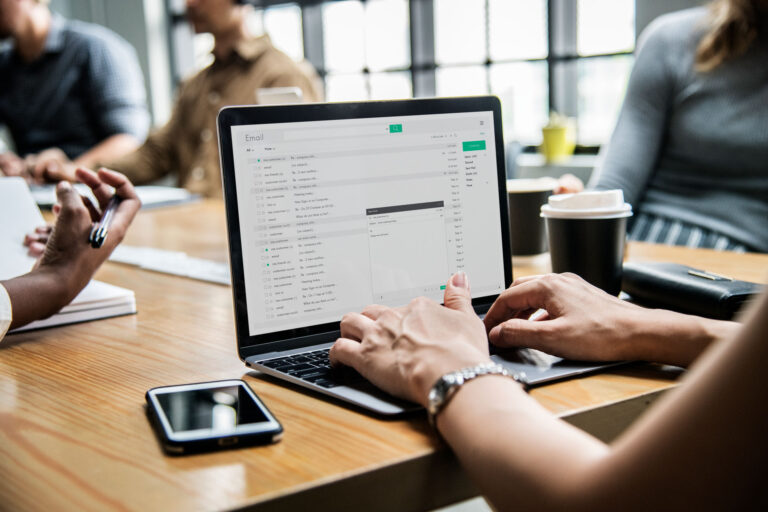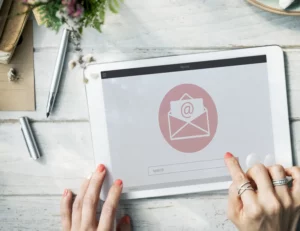With cyber threats becoming increasingly sophisticated, securing your email communications is no longer optional—it’s a necessity. If you use Gmail for business or personal correspondence, making sure your messages remain confidential is essential to safeguarding sensitive information. That’s where “email encryption Gmail” comes in, offering powerful tools to protect your privacy and keep your communications out of the wrong hands.
Understanding Gmail Email Encryption
Email encryption Gmail involves methods to secure the contents of your emails so that only intended recipients can read them, preventing unauthorized parties from intercepting or accessing sensitive information during transmission or storage. Within the Gmail platform, basic security measures—like HTTPS encryption when accessing email via the web—ensure that data transmitted between your device and Google’s servers is protected. However, these standard protocols do not encrypt the email content stored within Gmail or protect the message once it leaves Google’s infrastructure.
To add a layer of privacy, Gmail supports additional encryption settings through features like S/MIME (Secure/Multipurpose Internet Mail Extensions) for G Suite (Google Workspace) users or via third-party extensions. S/MIME allows users to digitally sign and encrypt emails, ensuring message confidentiality and verifying sender identity through digital certificates. For regular Gmail accounts, options are more limited and often require external tools or services to send or receive highly secure messages.
Standard Gmail security primarily guarantees data encryption during transit (via TLS) and protection from unauthorized server access under Google’s security protocols. Conversely, additional encryption (like S/MIME or third-party tools) encrypts the actual email content itself, providing end-to-end security from sender to recipient, which is crucial for protecting highly sensitive data.
The Need for Encrypted Gmail Emails
Encrypting Gmail emails is crucial to safeguard highly sensitive or private information from cyber threats, including interception, hacking, or accidental data leaks. Organizations handling financial information, personal health data, or confidential business strategies are often legally required to implement encryption to comply with privacy regulations such as GDPR, HIPAA, or PCI DSS. Failure to protect such data can lead to severe penalties and reputational damage.
Scenarios where encrypted Gmail emails are essential include:
- Financial communications: Sending bank details, transaction approvals, or credit card information securely to prevent fraud.
- Confidential business strategies: Sharing internal reports, strategic plans, or intellectual property that must remain private.
- Personal privacy: Protecting personal identifiers, legal documents, or private messages from unauthorized access over insecure networks or third-party access.
In all these cases, encryption ensures that only authorized recipients can decrypt the message content, maintaining confidentiality, integrity, and compliance with legal standards. This is especially critical in remote work environments or when communicating over unsecured networks.
How to Send Encrypted Email Using Gmail
Sending encrypted emails in Gmail can be accomplished through two primary methods: utilizing S/MIME for Google Workspace users and leveraging third-party extensions for personal accounts.
- Sending Encrypted Email in Gmail Using S/MIME (Google Workspace)
Prerequisites:
- You must have a Google Workspace (formerly G Suite) account with S/MIME enabled by your administrator.
- You need a valid digital certificate installed on your device.
Steps:
- Configure S/MIME Settings:
- Sign in to Gmail, click the gear icon, and select See all settings.
- Go to the Advanced tab.
- Enable S/MIME encryption and save changes.
- Install Your Digital Certificate:
- Obtain a certificate from a trusted certificate authority.
- Import the certificate into your device’s certificate store or the Gmail S/MIME settings.
- Send an Encrypted Email:
- Compose a new email, and you should see an S/MIME icon (usually a lock or shield).
- Click to encrypt/sign the email as desired.
- Send the message — it will be encrypted end-to-end and only readable by recipients with a compatible S/MIME setup.
Visual aids or screenshots:
- These would show the Gmail settings page, the S/MIME options, and the message composition window with icons indicating encryption.
- Sending Encrypted Email with Personal Gmail Accounts Using Extensions
For free Gmail users:
- Use third-party encryption extensions like FlowCrypt or Mailvelope.
Steps:
- Install an Extension:
- Add FlowCrypt or Mailvelope from the Chrome Web Store to your browser.
- Set Up Your Keys:
- Generate or import your encryption keys within the extension.
- Compose and Encrypt:
- When writing an email, click the extension icon.
- Enter your recipient’s email address and message.
- Click “Encrypt” to secure the message.
- Send:
- The extension encrypts your email, and you send it as usual.
- The recipient will need a compatible extension or decryption method to read your message.
Note: Always verify whether your recipient can decrypt the message and advise them to set up their keys if necessary.
By following these methods, you can effectively secure your Gmail communications, whether through official Google tools or trusted third-party extensions, ensuring private communication in sensitive situations.
How to Receive and Decrypt Emails on Gmail
Receiving Encrypted Gmail Emails: When someone sends you an encrypted email—whether via S/MIME, PGP, or third-party tools—you typically receive the message as a regular email; however, its content is encrypted. If the sender used S/MIME and you have a compatible digital certificate configured, your Gmail client will automatically decrypt the message upon opening, provided your setup is correct. For third-party extensions like FlowCrypt or Mailvelope, you will need to have the appropriate decryption keys installed in your browser or device.
Reading and Replying to Encrypted Messages:
- Decryption: If your client or extension supports it, the message content will display in plain text once decrypted. If not, you may see garbled text or a prompt to decrypt, which should be done via your extension or security software.
- Replying: To respond securely, you typically click a “Reply” button within the decrypted message. The extension or client will automatically encrypt your reply if appropriately configured. For S/MIME, signing and encrypting your message depends on your certificate setup; for third-party tools, follow their reply encryption process.
Compatibility Considerations:
- Not all email clients support the same standards; for example, S/MIME setup on Gmail works best when both sender and recipient have the same technology enabled.
- PGP (via extensions) usually requires each user to exchange keys securely beforehand.
- If the recipient’s email client does not support encryption or proper keys, they may only receive a notification or a link to a secure portal.
- Always verify that recipients can decrypt your messages before sending sensitive information.
Options for Encrypting Gmail Emails
- Built-in Tools (Google’s native options):
- S/MIME: Available for Google Workspace accounts with administrator support. It provides end-to-end encryption and digital signatures.
- Pros: Seamless integration, automatic encryption within Gmail, strong security assurances.
- Cons: Requires certificates, setup complexity, and is only available in paid plans.
- Third-Party Browser Extensions (e.g., FlowCrypt, Mailvelope):
- Pros: Easy to install, compatible with free Gmail accounts, supports PGP encryption, cross-platform.
- Cons: Extra step for users, key management can be complex, and there are potential compatibility issues with some email servers.
- Third-Party Secure Email Services (e.g., ProtonMail, Tutanota):
- Pros: Designed for ease of use, often support end-to-end encryption automatically, and can send secure links to recipients.
- Cons: Users may need to access a portal or use specific platforms, and there may be potential limitations on free accounts.
Comparison Overview:
| Feature | Google Native S/MIME | PGP via Extensions | Dedicated Secure Services |
| Ease of Use | Moderate to Advanced | Moderate | Very Easy |
| Compatibility | High within supported platforms | High with key exchange | High, platform-specific |
| Setup Complexity | High | Moderate | Low |
| Cost | Paid (Google Workspace) | Free/Open source | Usually paid |
Conclusion: Choosing between these options depends on your needs: for enterprise-level security and native support, S/MIME is ideal; for flexibility and individual use, extensions like FlowCrypt are popular; for effortless, user-friendly security, dedicated services are best.
Best Practices for Gmail Email Encryption
Key Management:
- Always securely store your private keys or certificates; consider hardware security modules (HSMs) or encrypted key vaults.
- Regularly update or rotate encryption keys and certificates to minimize risks associated with key compromise.
Avoid Common Mistakes:
- Verify recipient compatibility before sending encrypted messages; confirm they have the necessary tools or keys.
- Never share private keys or passwords via unencrypted channels.
- Use strong, unique passwords for email and encryption keys, and enable two-factor authentication (2FA) for your email account.
Ensuring Secure Content:
- Encrypt attachments separately where possible, especially for highly sensitive files.
- Use digital signatures to ensure authenticity and prevent tampering.
- Review encryption settings before sending—look for lock icons or confirmation messages indicating encryption is active.
Additional Security Tips:
- Keep your email client and encryption extensions up to date.
- Educate yourself and your team on best security practices and emerging threats.
- Regularly review access controls and monitoring logs, especially in organizational settings, to spot suspicious activities.
By following these best practices, you can confidently send and receive encrypted Gmail messages, ensuring confidentiality, integrity, and compliance with your security standards.
Troubleshooting Common Gmail Encryption Issues
When encrypting emails in Gmail, users may encounter several common problems that can hinder secure communication. Addressing these issues promptly ensures that your messages remain confidential without disrupting workflow.
- Digital Signature or Encryption Failures: Problem: The recipient’s email client reports that it cannot decrypt or verify the signature. Solutions:
- Verify that both sender and recipient have valid, non-expired certificates or keys installed.
- Ensure that the necessary keys are correctly imported into the email client or extension.
- Confirm that the correct encryption/signature settings are enabled for each message.
- Update or renew certificates if they are outdated.
- Compatibility Issues Between Sender and Recipient: Problem: The recipient’s client doesn’t support the encryption protocol used, or the message appears as garbled text. Solutions:
- Communicate the supported encryption standards with your recipients beforehand (e.g., PGP or S/MIME).
- Use universally compatible formats—such as sending an unencrypted message with a secure link—if compatibility cannot be confirmed.
- Consider third-party services that offer “encrypted email portals” enabling recipients to decrypt messages via their browser without special client setups.
- Decryption Failures or Garbled Messages: Problem: The recipient can’t decrypt the email, or the message appears scrambled. Solutions:
- Ask the recipient to check the configuration of their decryption tool and ensure their keys are correctly imported.
- Verify that the email was encrypted with a key compatible with the recipient’s configuration.
- For third-party extensions, ensure they are up-to-date and functioning correctly.
- Clear cache, restart the email client or browser, and attempt to decrypt again.
- Other Common Issues:
- Verify network and system security settings don’t block encryption extensions or certificates.
- Keep your encryption tools and clients updated to avoid compatibility issues due to deprecated protocols.
By systematically checking these areas, you can effectively troubleshoot most Gmail encryption problems, maintaining secure communication flows.
The Future of Email Encryption in Gmail
Looking ahead, email encryption in Gmail is likely to become more seamless, intuitive, and robust, driven by ongoing advancements in cryptography and user experience design.
Potential developments include:
- Native End-to-End Encryption: Google might integrate more widely supported, easy-to-implement end-to-end encryption options directly into Gmail, possibly automating key management behind the scenes while maintaining user-friendly workflows.
- AI-Driven Security: Artificial intelligence could play a crucial role in automating encryption policies—detecting sensitive content automatically, applying encryption on the fly, and alerting users to potential security risks before sending.
- Quantum-Resistant Encryption: As quantum computing progresses, Gmail may adopt quantum-resistant algorithms to protect data well into the future, ensuring long-term confidentiality.
- Unified Security Dashboard: Google could offer more comprehensive security dashboards within Gmail, presenting users with real-time encryption status, key management options, and detailed audit logs for compliance.
- Secure Collaboration & Sharing: Gmail might further enhance encrypted collaboration by integrating zero-knowledge encryption for Google Drive attachments and shared documents, ensuring complete data protection across all communication channels.
How Google Might Lead Future Encryption: Given Google’s extensive infrastructure and focus on security, it’s plausible that in the future, Gmail will push toward fully automated, end-to-end encryption that requires minimal user intervention, possibly with encryption happening transparently in the background. This could involve leveraging emerging cryptographic standards and seamless integration with hardware security modules, making email privacy accessible to all users—individuals, small businesses, and large enterprises alike—without sacrificing convenience.
Alternatives to Gmail’s Encryption Features
For users requiring stronger or more comprehensive encryption solutions than what Gmail natively offers, several alternative secure email platforms are available that emphasize privacy, security, and compliance.
Secure Email Platforms:
- ProtonMail: Known for its end-to-end encryption, ProtonMail automatically encrypts messages at all stages, including storage, with a zero-access architecture. It supports digital signatures and offers privacy-focused features like no IP logging. Ideal for individuals and organizations prioritizing maximum confidentiality.
- Tutanota: Provides encrypted email by default, supporting fully encrypted inboxes, calendars, and contacts. Its open-source design and no-logging policy make it suitable for privacy-conscious users.
- Zoho Mail (with Encryption Add-ons): While primarily a productivity suite, Zoho offers encryption features alongside compliance tools suitable for businesses needing secure collaboration.
- Hushmail: Offers encrypted email with support for custom domains and HIPAA compliance, targeted at healthcare professionals and enterprises.
Trade-offs between staying with Gmail and switching to dedicated secure platforms:
- Security and Privacy: Dedicated platforms like ProtonMail or Tutanota usually provide more robust end-to-end encryption, strict privacy policies, and transparency compared to Gmail’s options, which rely on standards like TLS and optional S/MIME.
- Integration and Compatibility: Gmail’s ecosystem provides seamless integration with Google Workspace tools, making it highly convenient for productivity, but it is less focused on security for sensitive communications. Dedicated platforms may lack such integration or require additional steps to share files or collaborate securely.
- User Experience: Gmail’s familiarity, extensive third-party extension support, and user-friendly interface are significant advantages. Secure platforms may have steeper learning curves or limited features outside encryption.
- Cost and Scalability: Google’s free or low-cost plans are often more economical for small users, whereas premium secure email providers might be more costly but offer advanced compliance, audit, and management features.
Choosing between them depends on your specific needs: if maximum privacy and security are paramount, switching to a dedicated platform is the best option. If convenience and integration with existing workflows are prioritized, Gmail with enhanced security measures (such as third-party encryption extensions or S/MIME) can suffice. Typically, organizations that handle highly sensitive data or require legal compliance prefer dedicated secure email services for peace of mind and regulatory assurance.
Alternatives to Gmail’s Encryption Features
For users requiring stronger or more comprehensive encryption solutions than what Gmail natively offers, several alternative secure email platforms are available that emphasize privacy, security, and compliance.
Secure Email Platforms:
- ProtonMail: Known for its end-to-end encryption, ProtonMail automatically encrypts messages at all stages, including storage, with a zero-access architecture. It supports digital signatures and offers privacy-focused features like no IP logging. Ideal for individuals and organizations prioritizing maximum confidentiality.
- Tutanota: Provides encrypted email by default, supporting fully encrypted inboxes, calendars, and contacts. Its open-source design and no-logging policy make it suitable for privacy-conscious users.
- Zoho Mail (with Encryption Add-ons): While primarily a productivity suite, Zoho offers encryption features alongside compliance tools suitable for businesses needing secure collaboration.
- Hushmail: Offers encrypted email with support for custom domains and HIPAA compliance, targeted at healthcare professionals and enterprises.
Trade-offs between staying with Gmail and switching to dedicated secure platforms:
- Security and Privacy: Dedicated platforms like ProtonMail or Tutanota usually provide more robust end-to-end encryption, strict privacy policies, and transparency compared to Gmail’s options, which rely on standards like TLS and optional S/MIME.
- Integration and Compatibility: Gmail’s ecosystem provides seamless integration with Google Workspace tools, making it highly convenient for productivity, but it is less focused on security for sensitive communications. Dedicated platforms may lack such integration or require additional steps to share files or collaborate securely.
- User Experience: Gmail’s familiarity, extensive third-party extension support, and user-friendly interface are significant advantages. Secure platforms may have steeper learning curves or limited features outside encryption.
- Cost and Scalability: Google’s free or low-cost plans are often more economical for small users, whereas premium secure email providers might be more costly but offer advanced compliance, audit, and management features.
Choosing between them depends on your specific needs: if maximum privacy and security are paramount, switching to a dedicated platform is the best option. If convenience and integration with existing workflows are prioritized, Gmail with enhanced security measures (such as third-party encryption extensions or S/MIME) can suffice. Typically, organizations that handle highly sensitive data or require legal compliance prefer dedicated secure email services for peace of mind and regulatory assurance.
Final Thoughts
Email encryption in Gmail is your first line of defense against data breaches, unauthorized access, and cyberattacks targeting your inbox. Whether you’re handling personal data, business details, or confidential client information, encrypting your Gmail messages ensures only intended recipients can access what you send. By following the best practices and solutions outlined above, you can confidently secure your digital conversations and maintain your privacy.
Ready to take your Gmail security to the next level? MailHippo offers all the tools and features covered in this guide—and more. Our seamless, user-friendly platform empowers you to send, receive, and manage encrypted emails right from Gmail, combining world-class security with unmatched ease of use. Don’t leave your sensitive communications unprotected. Try MailHippo today and experience the best in email encryption for Gmail. Stay secure, stay confident—with MailHippo.