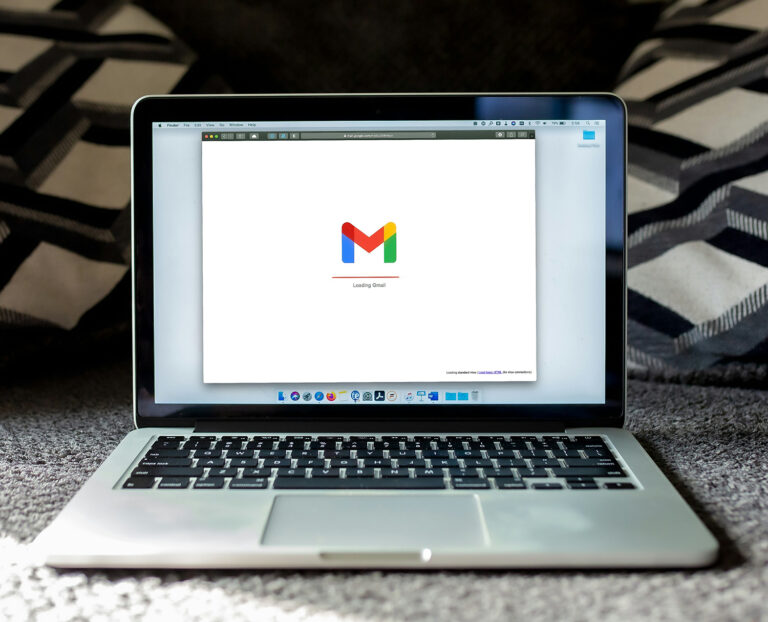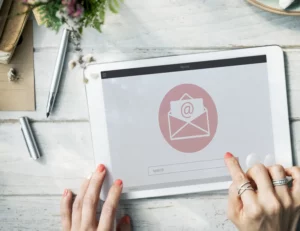Email security is a critical part of modern business operations. Companies rely on email to share information every day. This makes email a prime target for attacks. Many businesses underestimate how easily messages can be intercepted or altered. Strong email security protects both the company and its customers.
Google Workspace Email Encryption helps organizations keep their communication safe. It secures messages as they travel between servers. It also protects data stored in Gmail accounts. This reduces the risk of leaks or unauthorized access. It gives businesses a reliable layer of protection.
Encryption also blocks many common threats. It helps prevent data leaks caused by human error. It reduces the impact of phishing attacks. It stops unauthorized individuals from reading sensitive messages. It gives business owners more peace of mind.
This post will guide readers through the setup process. It will explain the different types of encryption. It will also describe the benefits and best practices. By the end, you will understand how to secure your company’s email with Google Workspace.
Understanding Email Encryption in Google Workspace
Email encryption protects the contents of a message. It changes the data into unreadable text. Only the intended receiver can decode it. This ensures the privacy of each communication. Google Workspace uses several layers to enable this.
Google uses SSL and TLS to secure emails. These protocols protect messages as they move from one server to another. TLS is the most common protocol today. It prevents attackers from reading data during transit. It creates a secure path for communication.
Message-level encryption works differently. It protects the message itself instead of the connection. This means only the sender and the recipient can open it. Even if someone got the file, they still could not read it. This adds an extra layer of security for sensitive information.
Google Workspace automatically uses TLS whenever it can. It checks if the receiving server also supports TLS. If it does, the message is encrypted in transit. If not, Google warns users about sending unprotected messages. This helps organizations manage their email security choices.
These features support secure email communication. They keep Gmail encryption active in the background. They also let businesses add stronger protection when needed. Together, they create a safer environment for daily email use.
Why Google Workspace Email Encryption Matters for Businesses
Cybersecurity threats are growing every year. Hackers use email as an easy entry point. They send fake messages to trick employees. They try to access sensitive files or accounts. Encryption helps reduce these risks by protecting the message content.
When emails are not encrypted, they can be exposed. Attackers may intercept messages. They might read personal details, financial records, or contracts. This can lead to severe damage. It can harm a company’s reputation and finances.
Many industries must also comply with strict regulatory requirements. Laws like GDPR and HIPAA require secure data handling. Email encryption supports these requirements. It ensures sensitive information stays protected. It helps companies avoid penalties or legal trouble.
Some businesses rely heavily on secure communication. Healthcare providers send patient data. Financial institutions share confidential numbers. Legal firms exchange private case details. These industries need strong email protection every day.
Business email security is now a basic requirement. Data protection is no longer optional. Encryption provides a dependable security layer. It keeps organizations safe from many threats. It also builds trust with clients and partners.
Types of Email Encryption Available in Google Workspace
Google Workspace offers several methods to encrypt email. Each technique works differently. These options help protect business communication. They also give organizations flexibility based on their needs. Understanding each option helps teams choose the right level of protection.
TLS encryption is the most common option. It protects emails as they travel between servers. TLS creates a secure tunnel for data. It stops outsiders from reading the message during transit. Most modern email systems support it. But TLS only works if both servers support it.
S/MIME Gmail support offers stronger protection. It encrypts the email message itself. Only the sender and recipient can read it. This requires digital certificates for each user. It works well for businesses that handle sensitive data. It gives more control but requires more setup.
Google Workspace Enterprise plans offer advanced options. They include enhanced S/MIME. They add features like identity validation. They also allow admins to manage certificates more easily. These tools provide enhanced security for Google Workspace Enterprise. They support businesses with strict compliance needs.
Each encryption method has pros and cons. TLS is automatic and straightforward. But it depends on the recipient’s server. S/MIME provides stronger security. But it requires certificates and additional management. Enterprise tools give better control. But they cost more and need admin expertise. Choosing the right option depends on your business needs and security goals.
Preparing for Google Workspace Email Encryption Setup
Before starting the setup, businesses need a clear checklist. Admin access is required for configuration. Domains must be verified in Google Workspace. Supported email clients should be confirmed. This ensures a smooth installation process. It also avoids delays later.
Backup is another crucial step. Companies should save the current settings. This prevents lost data during changes. IT teams should align encryption choices with company policies. These steps help maintain consistency. They also reduce the risk of incorrect setup.
S/MIME requirements need special attention. Each user must have a certificate. Certificates must be valid and correctly formatted. The admin must upload them to the Admin Console. Devices must also support S/MIME. These prerequisites ensure that all teams are ready for encryption.
These steps help businesses prepare for a secure setup. They reduce configuration errors. They also help teams understand what to expect. Good preparation creates a strong foundation for safe email communication.
Step-by-Step Guide: Google Workspace Email Encryption Setup
Start by accessing the Admin Console. Sign in with your admin account. Go to admin.google.com. This is where all settings are controlled. Make sure you have full admin rights. Without them, some options will not appear.
Next, go to the Gmail settings area. Click Apps. Then click Google Workspace. Select Gmail from the list. This opens all configuration options. Scroll to the advanced settings section. This is where encryption tools are located.
Now enable S/MIME encryption. Look for the S/MIME option under the security section. Turn on the feature. This allows Gmail to use certificate-based encryption. Save changes before leaving the page. The system may take a moment to update. Once enabled, users can start using S/MIME.
Uploading certificates comes next. Admins must gather user certificates. These certificates verify identity in S/MIME. Go to the user security settings page. Upload certificates for each account. You can upload files individually. Or you can distribute them at scale using admin tools. Make sure each certificate is valid before uploading.
Then configure TLS rules. Go to the compliance section. Look for TLS settings. You can require outbound and inbound TLS. This forces encryption when possible. Add specific domains if needed. This gives more control over secure communication.
Test the encryption setup after configuration. Send test emails between users. Check if S/MIME icons appear. Verify TLS status in message details. Make sure messages show as encrypted. Test both internal and external emails. This confirms everything works correctly.
Troubleshooting may be needed. If S/MIME fails, check certificate validity. Make sure the certificate matches the user. If TLS is missing, confirm the recipient server supports it. Check logs in the Admin Console for errors. These steps help find issues quickly.
This step-by-step process helps businesses set up a secure email system. It ensures proper encryption in daily communication. It reduces risks and improves email safety. It also supports compliance and long-term data protection.
Managing and Monitoring Email Encryption in Google Workspace
Admins play a key role in managing encryption. They must ensure messages stay protected. Google Workspace gives several tools for this. These tools help track encryption performance. They also help verify that policies work correctly.
Email monitoring is simple with Google’s security dashboards. These dashboards show encryption status in real time. They highlight when TLS is used. They also show when messages are sent without encryption. This helps admins understand risk levels. It also supports quick action when issues appear.
Audit logs are another vital resource. Google Workspace audit logs track email events. They show who sent messages and which encryption method was used. They also help confirm compliance. Many industries depend on detailed logs. They use them to demonstrate compliance with data protection requirements.
Admins can also manage encryption policies by organizational unit. Each department may have different needs. Finance teams may require strict S/MIME rules. Marketing teams may only need TLS. Google Workspace allows custom encryption policies. This gives companies flexibility. It also improves overall security.
Managing and monitoring encryption keeps communication safe. It helps businesses stay compliant. It gives admins the tools they need. It also ensures consistent email protection for every user.
Best Practices for Maintaining Secure Email Communication
Email security is not a one-time setup. It requires ongoing attention. Businesses should update certificates regularly. This prevents expired or invalid certificates. It also ensures S/MIME continues working. Regular updates reduce the risk of failed encryption.
User training is also essential. Employees must know how to send and receive encrypted messages. They should understand what S/MIME icons mean. They should know how to verify TLS status. Training reduces mistakes. It also builds stronger security habits.
Implementing Data Loss Prevention rules adds more protection. DLP helps block sensitive data from leaving the company. It can stop users from sending unencrypted files. It can also alert admins to risky behavior. DLP is an integral part of best email security practices.
Encryption should be combined with other tools. Two-factor authentication protects user accounts. Endpoint management keeps devices safe. Together, these measures create a secure Gmail environment. They also reduce the impact of human error.
Strong security requires layers. Encryption protects data in transit. DLP protects data leaving the system. 2FA protects accounts from attackers. User training ensures employees follow rules. These combined steps create a complete security strategy.
Common Issues and How to Troubleshoot Google Workspace Encryption
Encryption issues can happen during setup. One common mistake is misconfigured TLS rules. Admins may forget to apply rules to all routes. This can lead to email delivery issues. Always double-check rule settings. Make sure they match business requirements.
Certificate problems are also common. S/MIME requires valid certificates. If a certificate has expired, encryption will fail. If a certificate does not match the user, Gmail will show errors. Admins should verify certificate details. Re-uploading corrected certificates usually fixes the problem.
Recipient-side issues can also cause problems. Some external servers do not support TLS. This prevents encrypted delivery. Some recipients may not support S/MIME at all. In these cases, messages may arrive unencrypted. Admins should check message headers for clues. They can also contact the recipient’s IT team for support.
Troubleshooting encryption requires patience. Check logs first. Look for configuration errors—review certificate status. Verify server compatibility. These steps usually solve most Gmail encryption errors.
Comparing Google Workspace Encryption with Other Platforms
Different email platforms offer encryption, but each works differently. Google Workspace, Microsoft 365, ProtonMail, and Zoho Mail all provide secure options. Businesses often compare these platforms before choosing one. Understanding the differences helps teams make the right decision.
Microsoft 365 offers strong encryption tools. It supports TLS and message-level encryption. It also includes advanced compliance features. However, setup can feel more complex. Many users find the configuration steps less intuitive than those for Google Workspace vs Microsoft 365 setups.
ProtonMail focuses on privacy-first design. It offers end-to-end encryption by default. It is ideal for users who want maximum privacy. But it lacks the flexibility larger organizations need. It also does not integrate as deeply with business apps.
Zoho Mail provides reliable TLS encryption. It also supports S/MIME. It works well for small businesses. But its ecosystem is smaller than Google’s. Integration with third-party tools is more limited.
Google Workspace stands out for ease of setup. Its encryption tools work smoothly with other Google apps. Its dashboards are simple to use. It offers strong security with minimal complexity. This makes it a popular choice for organizations seeking a balanced, efficient encrypted email comparison.
Future of Email Encryption and Google Workspace Security
Email encryption continues to evolve. Quantum-proof encryption is becoming more critical. Future attackers may use advanced computing power. Businesses will need stronger protection. AI-driven threat detection is also growing. It helps identify risks before they cause damage.
Google is investing heavily in these areas. Future Google Workspace updates will include more innovative security tools. They will improve threat detection and encryption strength. They will also simplify management for admins. These changes will support the future of email security. They will help businesses stay protected as new threats appear.
Final Thoughts
Google Workspace Email Encryption is essential for modern businesses. It protects data in transit. It prevents unauthorized access. It helps maintain trust with clients and partners. It keeps communication secure every day.
Encryption also supports compliance. It helps businesses meet legal requirements. It reduces the risk of data leaks and cyberattacks. It provides a strong foundation for safe communication.
Now is the time to strengthen your security. Set up encryption in Google Workspace. Protect your messages and your business. Take action today to secure every email your team sends.