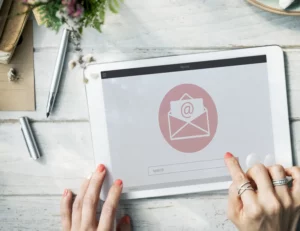Encrypted email is one of the most effective ways to safeguard sensitive information from prying eyes. Despite its reputation for being complicated or reserved for tech experts, reading encrypted emails can actually be a seamless and straightforward experience once you know what to do. This guide breaks down everything you need to confidently receive, read, and manage encrypted emails, so your private messages stay truly private.
Understanding Encrypted Emails
What are encrypted emails, and why are they used?
Encrypted emails are messages that have been transformed from readable text into an encoded format to safeguard their contents from unauthorized access. This process, called encryption, ensures that only intended recipients with the appropriate decryption keys can read the message. Encryption is essential for protecting sensitive information, such as personal data, financial details, health records, or confidential business communications, especially when emails travel over insecure networks like the internet. Its use mitigates the risks of data breaches, identity theft, and privacy violations, reinforcing trust and compliance with regulations such as HIPAA, GDPR, and PCI DSS.
Types of encryption encountered in emails:
- End-to-End Encryption (E2EE): This method encrypts the email content on the sender’s device, with decryption occurring only on the recipient’s device. No third party, including email service providers, can access the unencrypted message. E2EE provides the highest level of confidentiality, ensuring privacy throughout transit and storage.
- Transport Layer Encryption (TLS): TLS encrypts data during transmission between mail servers. It prevents eavesdropping or interception while the email is in transit across networks. However, once it reaches the server, the message may be stored unencrypted unless additional protections are applied. TLS is widely used because most mail servers support it, but it offers less protection than E2EE.
- Other Forms: Some systems may also utilize hybrid encryption solutions or application-layer security mechanisms to enhance protection, depending on the platform and compliance requirements.
The Process of Receiving Encrypted Emails
How does receiving an encrypted email work? When you receive an encrypted email, your email client or application generally indicates that the message is protected. You may see icons like a lock symbol or a notice stating that the message is encrypted. In some cases, specialized encryption software or plugins are required to access the content.
Initial steps to access encrypted emails:
- Installing Necessary Software or Plugins: If the email has been encrypted with standards like S/MIME or PGP, you’ll likely need to install the corresponding digital certificates or key management software on your device. For example, S/MIME requires importing your digital certificate, which enables your email client to decrypt messages and verify signatures.
- Creating Accounts or Registering with Encryption Services: Some encryption solutions—such as secure web portals or external encryption providers—may require you to create an account or register before you can decrypt messages. This often involves verifying your identity, setting up keys, or linking your email address to the encryption service.
Processing a received encrypted email: Once all necessary software or accounts are configured, opening the email either automatically decrypts the message or prompts you to enter a password or private key. After successful decryption, the email content is displayed in plain text, enabling you to read and respond securely. This process helps ensure that only authorized recipients can access sensitive information, maintaining confidentiality and compliance with privacy standards.
How to Read Encrypted Email: Step-by-Step Guide
- Reading Encrypted Emails in Gmail
Step 1: Ensure you have the necessary setup, such as a compatible extension like FlowCrypt or Mailvelope, or that your organization uses Google’s native S/MIME support with a valid digital certificate.
Step 2: When you receive an encrypted email, Gmail will display a notification or icon indicating the message is protected. Click to open the email.
Step 3: If you’re using a third-party extension, click on its icon in the Gmail toolbar. You may be prompted to enter your passphrase or sign in with your key.
Step 4: The extension decrypts the email, and the message appears as plain text. You can now read or reply securely using the same extension.
Tip: For S/MIME, your device must have the proper digital certificates installed. If decryption fails, verify your certificates and keys are valid and properly configured.
- Accessing Encrypted Emails in Outlook
Step 1: Confirm that your Outlook client is configured for S/MIME with valid certificates, or that you have Office 365 Message Encryption (OME) enabled.
Step 2: Open your encrypted email in Outlook. You’ll see indicators—like a lock icon—if the message is encrypted.
Step 3: For S/MIME, Outlook automatically decrypts the email if your certificate is installed. If prompted, enter your password or PIN associated with your certificate.
Step 4: If using OME, you may be directed to a secure portal or prompted to authenticate before viewing the message.
Step 5: Once decrypted, the email appears as normal. To reply, use Outlook as usual, and your reply will be encrypted if your policies specify.
Note: Always ensure your digital certificates are current and configured correctly in Outlook for seamless decryption.
2. Using Third-Party Encryption Tools
Step 1: Install a third-party encryption plugin or app—examples include Virtru, FlowCrypt, or ProtonMail Bridge.
Step 2: Configure your account, importing or generating encryption keys if required.
Step 3: When an encrypted email arrives, the plugin usually detects it automatically. Click on its icon or banner to decrypt.
Step 4: Enter any necessary passwords or PINs. The message will then be displayed in readable form within your email client.
Step 5: For replies, use the plugin’s interface to encrypt your message before sending.
Tip: Keep your keys and passwords secure and up-to-date for reliable decryption.
Managing Encrypted Email Attachments
Viewing and Accessing Encrypted Attachments:
Step 1: Open the email containing the encrypted attachment. If the attachment is encrypted, you’ll typically see a placeholder or icon indicating its protected status.
Step 2: To access the file, follow the process used for the email—decrypt using your digital certificate, extension, or portal.
Step 3: Save the encrypted attachment to a secure location after decryption. If the attachment is password-protected, ensure you handle passwords securely and share them via a separate channel.
Step 4: To view or open the file, use the appropriate application (e.g., Microsoft Word, PDF reader). Ensure the file remains encrypted during transport and storage; only decrypt at the point of use.
Tips for Keeping Attachments Secure:
- Before Download: Verify you are downloading from a trusted source or recipient. Use secure portals or links when possible.
- During Transfer: Download over secure connections (HTTPS) to prevent interception.
- After Download: Store encrypted attachments in secure, access-controlled environments. Use encrypted storage solutions or device-level encryption.
- Handling Sensitive Files: When sharing encrypted files, transmit the decryption passwords separately (e.g., via phone or separate message).
By following these procedures, you ensure encrypted emails and their attachments are accessed securely, maintaining confidentiality from receipt through to storage and use.
How to Read Encrypted Email: Step-by-Step Guide
- Reading Encrypted Emails in Gmail
- Identify the Encrypted Message: When you receive an encrypted email, Gmail typically displays a lock icon or a notification indicating the message is secured.
- Open the Mail: Click to open the email. If your email client supports native encryption, the message content should automatically decrypt; otherwise, you may see a notice that decryption requires special steps.
- Use a Compatible Extension: If the message was encrypted via a third-party tool like FlowCrypt or Mailvelope, click the extension icon in your browser. You might need to enter your passphrase or private key to decrypt the message.
- Read the Content: Once decrypted, the email displays in plain text, allowing you to review and reply securely. If needed, you can respond with encryption by using the same extension.
- Accessing Encrypted Emails in Outlook
- Check for Indicators: Outlook displays a padlock or an icon showing message encryption status.
- Ensure Certificates Are Installed: For S/MIME, verify your digital certificate is configured correctly in Outlook.
- Open the Email: If properly configured, Outlook will prompt you to decrypt the message automatically. You may need to click a “View Certificate” or “Decrypt Message” option.
- Enter Password or Private Key: If prompted, input your password or select your private key to decrypt the email.
- Read and Respond Securely: After decryption, the email appears in plain text, allowing a secure reply if needed.
- Using Third-Party Encryption Tools
- Install the Tool: Download and set up the encryption plugin (e.g., Virtru, ProtonMail Bridge) compatible with your email client.
- Authenticate: Enter your encryption credentials or digital certificate details.
- Open Encrypted Message: Click on the message, and the tool will automatically decrypt it, either inline or via a secure portal link.
- Reply or Forward Securely: Use the extension’s features to encrypt your responses.
Managing Encrypted Email Attachments
Accessing Encrypted Attachments:
- Open the Email: After decrypting the message, locate the attachment, which may appear as a standard file icon or link.
- Decrypt if Necessary: If the attachment itself is encrypted (e.g., a password-protected ZIP or PGP-encrypted file), you might need an external tool (like WinZip, 7-Zip, or PGP software) to decrypt it. Enter the correct password or key to access the content.
- Save Securely: Save the decrypted file to a secure, access-controlled location. Avoid storing sensitive attachments in unsecured or shared folders.
Tips for Keeping Attachments Secure:
- Encrypt Before Sending or Saving: Use a trusted encryption tool to encrypt files before sending or storing. Password-protect ZIP archives or encrypt documents (e.g., PDF, Word) with strong passwords.
- Use Secure Transfer Protocols: When downloading attachments, ensure your connection uses HTTPS or VPN for added security.
- Limit Access: Restrict access to sensitive files to authorized personnel only, and delete them when no longer needed.
- Verify Recipient Decrypts Correctly: Confirm that the recipient has the proper tools and passwords to decrypt attachments, preventing accidental exposure.
By following these steps and tips, you can effectively read and manage encrypted emails and attachments, ensuring that sensitive information remains protected throughout the process.
Troubleshooting Common Issues
- Forgotten Passwords or Passphrases Problem: You can’t decrypt an email because you’ve lost or forgotten the password or private key passphrase. Solution: Recovering a lost password depends on your encryption method. If you used a password-protected encryption tool (like WinZip or PDF password protection), try to recall your original password or use any password recovery options provided by the software. For private keys secured with a passphrase, ensure you’ve stored your passphrase securely; without it, decryption is impossible. In the future, use a password manager to save passwords and keys to prevent this issue securely.
- Missing or Invalid Encryption Keys/Certificates Problem: Your email client shows errors indicating missing or invalid keys, preventing decryption. Solution: Verify that your digital certificates or private keys are installed correctly and valid—check expiration dates and integrity. If missing, re-import your certificate or generate a new key pair. Also, ensure the sender’s public key is present to decrypt incoming messages if using PGP. For organizational setups, coordinate with your IT team to ensure proper key distribution and management.
- Compatibility Issues Between Different Email Services Problem: You receive an encrypted email from someone using a different platform or protocol, and it won’t open or decrypt correctly. Solution: Compatibility depends on shared standards. If using S/MIME or PGP, both parties must support the same protocol and exchange keys properly. For incompatible systems, suggest switching to a universally compatible interface or using a secure portal link instead of direct email. Alternatively, agree on a standard encryption method or employ third-party services that handle cross-platform encryption seamlessly.
- Deprecated or Outdated Software Problem: Encryption tools or email clients are outdated, causing decryption failures or security vulnerabilities. Solution: Regularly update your email software, plugins, and encryption tools to the latest versions. Updates often patch security flaws and improve compatibility, reducing troubleshooting needs and enhancing overall security.
- Other Issues:
- Network firewall or anti-virus software blocking encryption ports or functions.
- Incorrect configuration settings in email clients. Solution: Temporarily turn off firewalls or security software to test connectivity; revisit your configuration guides or consult support resources. Always re-enable protective software after testing.
Best Practices for Handling Encrypted Emails
- Verifying the Sender’s Identity: Always confirm the authenticity of the sender before decrypting or responding to an encrypted message. Use digital signatures (via S/MIME or PGP) to verify sender identities. Beware of phishing emails pretending to be legitimate; look for signs like mismatched email addresses, suspicious sender names, or unexpected requests. When in doubt, contact the sender directly through a separate channel.
- Keeping Encryption Keys and Passwords Secure: Store private keys, certificates, and passwords securely—preferably in password managers or encrypted vaults. Never share private keys or passwords over insecure channels. Use strong, unique passwords for encryption tools; enable multi-factor authentication where available. Regularly rotate your keys and passwords to minimize exposure in case of compromise.
- Regularly Updating Encryption Software Stay current with software updates, patches, and security advisories for your email clients and encryption tools. Updates fix vulnerabilities, improve compatibility, and introduce new security features. Set automatic updates if possible, and periodically review your security settings to adapt to changing threats.
Additional Tips:
- Maintain a backup of your private keys and certificates in a secure location.
- Educate colleagues or team members on secure email handling practices.
- Always verify encryption status (look for lock icons, status messages) before viewing or sending sensitive data.
Adhering to these best practices helps ensure that encrypted emails remain confidential and that your security measures effectively protect sensitive information from evolving cyber threats.
The Role of Mobile Devices in Reading Encrypted Emails
Viewing Encrypted Emails on Mobile Devices: As mobile email use continues to rise, accessing encrypted messages on smartphones and tablets has become increasingly important. To read such emails securely, users should first ensure they have compatible apps or extensions that support encryption standards, such as S/MIME or PGP. Many email apps, such as Outlook mobile, Apple Mail, or specialized encryption apps like K-9 Mail with PGP, offer built-in support or integrate with third-party encryption tools.
Key considerations for mobile users:
- App Selection: Choose email clients or encryption apps that support your encryption protocol. For example, if your organization uses S/MIME, confirm that your mobile app supports certificate management and decryption. For PGP, select apps that allow certificate/key import and management.
- Device Security: Enable strong security measures on your device—such as biometric authentication, PIN codes, remote wipe capabilities, and encryption (e.g., device encryption on Android or iOS). This limits access to your email app and cryptographic keys in case of theft or loss.
- Secure Key Storage: Use dedicated secure elements or keychains embedded within your device to store private keys safely. Regularly update your device and apps to patch security vulnerabilities that could compromise decryption keys or email data.
Additional Tips:
- Test your setup with encrypted emails to ensure smooth decryption on mobile.
- Avoid using public Wi-Fi networks without a VPN when reading or sending sensitive, encrypted messages.
- Coordinate with your IT department to deploy managed apps with enforced security policies if working within an organization.
Future Trends in Email Encryption
Emerging Trends and Technologies: Looking ahead, email encryption is poised to become more intuitive and robust, thanks to emerging innovations:
- Seamless, Zero-Knowledge Encryption: User-friendly encryption solutions may evolve to automatically encrypt emails without requiring manual certificate management or key exchanges. End-to-end encryption could be embedded into everyday email clients, invisible to users, significantly reducing barriers to adoption.
- AI-Powered Security: Artificial intelligence could monitor email traffic in real-time, enabling dynamic risk assessments, anomaly detection, and adaptive encryption policies that tighten security based on context or detected threats. AI may even suggest or automate best encryption practices per message sensitivity.
- Quantum-Resistant Encryption: Future standards will likely incorporate quantum-resistant algorithms, safeguarding email confidentiality against the advent of quantum computing that could break current cryptography.
- Blockchain and Decentralized Identity: Blockchain technology could support secure, tamper-proof audit trails and decentralized key management systems, giving users greater control over encryption keys and enhancing trustworthiness.
- Enhanced User Experience: Encryption tools will focus on ease of use, potentially integrating with biometric authentication, single sign-on, or auto-encrypt features that require no manual intervention, making secure email accessible for non-technical users.
These advancements will likely streamline secure emailing, making encryption effortless and almost invisible in everyday workflows. As encryption becomes embedded transparently within email systems, organizations and individuals will be better equipped to protect sensitive data without sacrificing convenience, fostering wider adoption and stronger privacy standards across digital communications.
Final Thoughts
The ability to read encrypted email is no longer a luxury—it’s an essential skill for anyone who values privacy and data protection. While encryption may initially appear intimidating, following clear steps and best practices will ensure your communications remain both secure and accessible. By familiarizing yourself with encryption tools and techniques, you’re taking an essential step toward keeping your digital correspondence safe from threats and unauthorized access.
Experience effortless encrypted email with MailHippo—the industry’s leading solution for secure communication. Our platform covers every aspect discussed in this guide, from streamlined encrypted email reading to robust attachment management and mobile compatibility. Don’t let confusion stand in the way of your privacy. Try MailHippo today and take control of your email security with the most user-friendly encrypted email service on the market. Your peace of mind is just one click away!