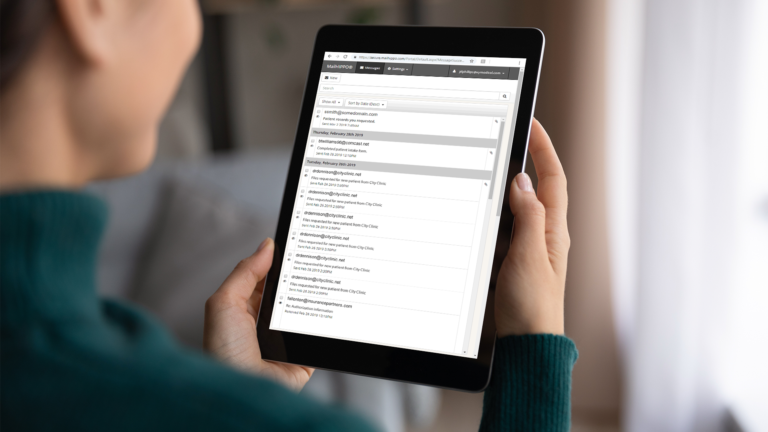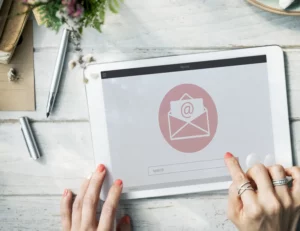In today’s digital age, healthcare providers must prioritize patient privacy and data security. For therapists, counselors, psychologists, and other mental health professionals, ensuring HIPAA compliance in email communication is crucial. This comprehensive guide will walk you through the steps to make your email HIPAA compliant, helping you protect sensitive patient information and avoid costly penalties.
The Critical Need for HIPAA-Compliant Email Practices in Healthcare
As a healthcare provider, you understand the importance of maintaining patient confidentiality. However, did you know that 41% of all HIPAA violations are due to improper handling of electronic protected health information (ePHI)? This startling statistic underscores the critical need for HIPAA-compliant email practices among healthcare professionals, including therapists, mental health providers, counselors, and medical practitioners.
Non-compliance with HIPAA regulations can result in severe consequences, including hefty fines, damage to your professional reputation, and even loss of licensure. By implementing proper email security measures, you not only protect your patients’ sensitive information but also safeguard your practice from potential legal and financial risks.
Understanding HIPAA Requirements for Email
The Health Insurance Portability and Accountability Act (HIPAA) sets strict standards for protecting patient health information, including how it’s transmitted via email. HIPAA’s Security Rule specifically addresses the need for appropriate safeguards when handling electronic protected health information (ePHI).
Key HIPAA requirements for email communication include:
-
- Encryption: All emails containing PHI must be encrypted during transmission and storage.
- Access Controls: Only authorized personnel should have access to ePHI.
- Audit Trails: Systems must maintain detailed logs of all access to and transmission of ePHI.
- Business Associate Agreements (BAAs): Any third-party service providers handling PHI must sign a BAA.
Identifying Sensitive Information
Recognizing when an email contains protected health information (PHI) is crucial for maintaining HIPAA compliance. PHI includes any information that can be used to identify a patient, combined with their health status or healthcare provision.
Examples of PHI in emails include:
-
- Patient names, addresses, or contact information
- Appointment details
- Billing information
- Session notes or treatment plans
- Test results or diagnoses
When in doubt, always err on the side of caution and treat any patient-related information as PHI, requiring HIPAA-compliant handling.
Options for Making Your Email HIPAA Compliant
There are several approaches to achieving HIPAA compliance in email communication, each with its own benefits and drawbacks. Understanding these options can help counselors, therapists, and small practices choose the best method for securely sending Protected Health Information (PHI) via email. Let’s explore the pros and cons of each:
-
- Manual Encryption:
Manual encryption involves manually securing email content and attachments using encryption tools and predetermined keys or passphrases, rather than relying on automated systems provided by HIPAA-compliant email services. This method can be used with existing email accounts, such as Gmail or Outlook, but requires significant effort and technical knowledge to ensure compliance. Here’s how it works in simple terms:- Pros: Can be used with existing email accounts
- Cons: Time-consuming, prone to human error, often cumbersome for recipients
- HIPAA-Compliant Email Platforms (e.g., MailHippo):
HIPAA-compliant email platforms are specialized services designed to meet the stringent security and privacy requirements of HIPAA, making them ideal for healthcare professionals who need to send PHI securely. These platforms, such as MailHippo, offer robust features like encryption, audit trails, and Business Associate Agreements (BAAs), ensuring compliance without the need for manual effort. Unlike manual encryption, which requires technical expertise, HIPAA-compliant email platforms automate security processes, making them accessible for non-technical users like counselors and small practices.- Pros: Easy to use, integrates with existing email, no complex setup required
- Cons: May require a subscription fee
- Encrypted Email Service Providers (e.g., ProtonMail, Hushmail, LuxSci):
Encrypted email service providers are specialized platforms designed with built-in encryption to secure communications, making them suitable for healthcare professionals who need to send PHI securely. These providers, such as ProtonMail, Hushmail, and LuxSci, offer robust security features like end-to-end encryption and Transport Layer Security (TLS), ensuring that emails containing PHI remain confidential during transmission and storage. However, they often require users to adopt new email addresses or navigate complex setups, which can be challenging for non-technical users.- Pros: Built-in encryption
- Cons: Requires using a new email address, complex setup for custom domains
- Manual Encryption:
For most healthcare providers, a platform like MailHippo offers the ideal mix of security, ease of use, and the ability to keep your existing email address. MailHippo’s SendSafe address feature enables anyone—clients, colleagues, or others—to send HIPAA-compliant emails securely, even from non-compliant accounts, making it a top choice for protected email communication.
Steps to Make Your Email HIPAA Compliant
-
- Choose a HIPAA-Compliant Email Provider
Select a provider that offers robust security features and ease of use. MailHippo is an excellent choice for its user-friendly interface and innovative SendSafe address feature, which allows anyone—including clients, colleagues, or other providers—to send HIPAA-compliant emails securely, even if they don’t use a HIPAA-compliant email service. This makes it easier for solo providers and small practices to communicate safely without requiring everyone to switch providers. - Sign a Business Associate Agreement (BAA)
Ensure your chosen provider offers a Business Associate Agreement (BAA). The BAA outlines the provider’s responsibilities in protecting PHI, including how they can use and disclose it, the safeguards they must implement to prevent unauthorized access, and their obligations to report breaches. MailHippo simplifies this process by including the BAA as part of its signup process, ensuring compliance from the start. Always keep a copy of the signed BAA for your records, as it may be required during HIPAA audits or investigations. By signing a BAA with a trusted provider like MailHippo, you can confidently communicate PHI via email, knowing that your practice and your clients are protected. - Enable Email Encryption
Set up encryption for your emails to protect Protected Health Information (PHI) during transmission and storage, a critical requirement for HIPAA compliance. With MailHippo, this process is automated, making it easy for providers and small practices to secure emails without technical expertise. If you’re using another provider, check their encryption settings (e.g., enabling TLS or end-to-end encryption) and ensure they meet HIPAA standards. Always test your setup by sending a dummy email to confirm encryption is active. - Train Staff on HIPAA Email Policies
Educate all team members—including providers, administrative staff, and contractors—on proper email handling procedures to ensure HIPAA compliance and protect Protected Health Information (PHI). Training is essential to prevent common violations, such as sending PHI via personal email accounts or accidentally emailing the wrong recipient, which can lead to costly breaches. As an additional resource, offer the video like “HIPAA Compliance Training 2024”, which provides practical tips for training staff on email security. - Regularly Audit and Monitor Email Activity
Implement a system for tracking email activity and conducting periodic audits to ensure ongoing HIPAA compliance and identify potential security risks. Regular audits help you verify that Protected Health Information (PHI) is being handled securely, detect unauthorized access, and prevent HIPAA violations. MailHippo provides easily accessible audit trails, simplifying this crucial step for solo providers and small practices with limited technical resources. With MailHippo’s audit trails, you can track who sends, receives, or accesses emails containing PHI, review timestamps, and identify any anomalies—such as emails sent to unauthorized recipients. If you’re using another provider, ensure they offer audit logs or integrate with third-party tools for monitoring email activity. Schedule audits monthly or quarterly, depending on your practice size, and document findings to demonstrate compliance during HIPAA inspections. Use audit results to update staff training and refine email policies, ensuring continuous improvement in email security.
- Choose a HIPAA-Compliant Email Provider
Choosing the Right HIPAA Compliant Email Platform
When selecting a HIPAA-compliant email service, look for the following features:
-
- End-to-end encryption when ePHI is sent as part of the email payload
- Access controls and user authentication
- Detailed audit logs
- Ability to sign a Business Associate Agreement (BAA)
- Easy integration with existing email systems
- User-friendly interface for both senders and recipients
Common Mistakes to Avoid
Be aware of these frequent HIPAA email compliance errors:
-
- Using personal email accounts for PHI
- Sending unencrypted PHI
- Failing to verify recipient email addresses
- Not signing a BAA with your email provider
- Including PHI in email subject lines
To prevent these mistakes, always double-check recipient addresses, use only approved HIPAA-compliant email systems, and never include sensitive information in subject lines.
Incident Response and Breach Reporting
In the event of a potential email-related security incident:
-
- Immediately assess the scope of the breach
- Take steps to mitigate any ongoing risk
- Notify affected individuals and relevant authorities as required by HIPAA
Document the incident and your response for future reference
HIPAA Email Compliance FAQs
Q: Can I use Gmail for HIPAA-compliant email?
A: Standard Gmail is not HIPAA-compliant. However, you can use MailHippo to add a layer of HIPAA compliance to your existing Gmail account. If you prefer to use Google Workspace (formerly G Suite), you can upgrade to a paid plan, sign a BAA with Google, and enable additional security features to make it HIPAA-compliant.
Q: How much does HIPAA-compliant email cost for therapists?
A: Costs vary, but MailHippo offers an affordable solution with a free trial and low monthly fees that start at $4.95/month, making it accessible for solo providers and small practices.
Q: Do I need to encrypt every email, or just those with PHI?
A: It’s best practice to encrypt all emails containing PHI. However, emails without PHI, such as general appointment reminders without sensitive details or administrative communications without patient data, typically do not require encryption under HIPAA. With MailHippo, you can easily secure any email containing sensitive information.
Streamline HIPAA-Compliant Email Practices with MailHippo: Protect Your Patients and Practice
Ensuring your email practices are HIPAA-compliant is critical for safeguarding patient privacy, maintaining your practice’s reputation, and avoiding costly penalties. By following the steps in this guide—selecting a secure provider, signing a BAA, enabling encryption, training your staff, and auditing email activity—you can protect sensitive data and streamline communication. MailHippo makes this process effortless with a user-friendly platform that lets you keep your existing email address while ensuring compliance. Key takeaways include:
-
- Choose a HIPAA-Compliant Email Provider: Opt for a service designed for security and compliance.
- Sign a BAA with Your Provider: Lock in legal protection for PHI with a Business Associate Agreement.
- Enable Email Encryption: Secure every email containing sensitive patient information.
- Train Staff on Proper Email Handling: Equip your team to avoid breaches and errors.
- Regularly Audit Email Activity: Monitor and refine your practices to stay compliant.
MailHippo simplifies HIPAA compliance with features like automated encryption, audit trails, and the SendSafe address, which allows anyone to send secure, compliant emails to you—even from non-HIPAA-compliant accounts. Take action today to protect your patients and your practice with a solution that’s both efficient and affordable. Ready to secure your email communication? Sign up for our free 30-day trial or contact us with your specific questions about how to make your email HIPAA compliant—don’t wait until a breach happens!
Get our HIPAA-compliant email platform with secure, encrypted email messaging FREE for a limited time with our 30-day Trial!
BEGIN MY FREE TRIALEssential Resources for Mastering HIPAA-Compliant Email Communication
U.S. Department of Health and Human Services (HHS) – HIPAA Security Rule
https://www.hhs.gov/hipaa/for-professionals/security/index.html
HHS – Guidance on HIPAA & Email Communication
https://www.hhs.gov/hipaa/for-professionals/faq/570/does-hipaa-permit-health-care-providers-to-use-email-to-discuss-health-issues-with-patients/index.htmlhttps://www.hhs.gov/hipaa/for-professionals/faq/email-communication/index.html
Master HIPAA-Compliant Communications: A Providers Guide
https://www.mailhippo.com/a-providers-guide-to-hipaa-compliant-communications/
2024 HIPAA Texting, Emailing, and BYOD – Do’s and Don’ts – Myths vs Realities (Conference Panel Webinar)
https://conferencepanel.com/conference/2024-hipaa-texting-and-emailing-dos-and-donts
NIST – Guide to Storage Encryption Technologies for End User Devices
https://nvlpubs.nist.gov/nistpubs/Legacy/SP/nistspecialpublication800-111.pdf
Top 10 Best HIPAA-Compliant Email Providers in 2025
https://www.mailhippo.com/top-hipaa-compliant-email-providers/
HIPAA Journal – HIPAA Compliant Email Providers
https://www.hipaajournal.com/hipaa-compliant-email-providers/
Is Regular Email HIPAA-Compliant? What Makes MailHippo Secure?
https://www.mailhippo.com/is-email-hipaa-compliant/
Disclaimer: The information provided in this article, “How to Make Your Email HIPAA Compliant,” is for general informational purposes only and does not constitute legal, medical, or professional advice. While we strive to offer accurate and up-to-date content, we make no warranties or representations regarding the completeness, accuracy, or applicability of the information to your specific situation. Compliance with the Health Insurance Portability and Accountability Act (HIPAA) involves complex legal and technical requirements that may vary based on individual circumstances. Readers are encouraged to consult with qualified legal, healthcare, or IT professionals to ensure full compliance with HIPAA and other applicable laws.
This article references trademarked products and services, including but not limited to MailHippo, ProtonMail, Hushmail, LuxSci, Gmail, and Google Workspace. These trademarks are the property of their respective owners, and their inclusion does not imply endorsement, affiliation, or sponsorship by these companies unless explicitly stated. Mentions of these products are for illustrative purposes to inform readers about available options for HIPAA-compliant email communication. Any reliance on the information provided, including the use of referenced products or services, is at your own risk. The authors, contributors, and publishers of this blog are not liable for any damages, losses, or consequences arising from the use of this content.
For personalized guidance on HIPAA compliance or the use of specific tools mentioned, please seek professional advice tailored to your needs.