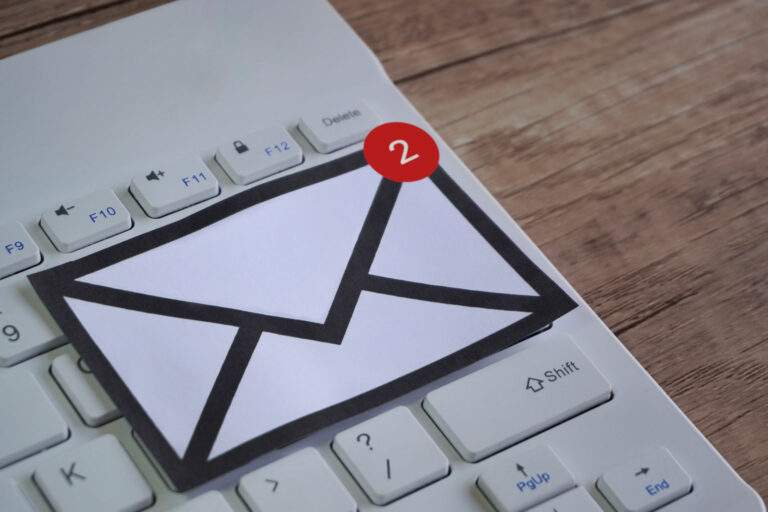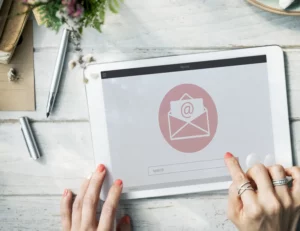Email accounts are frequent targets for cybercriminals, making it crucial to protect the sensitive information you share. Microsoft Outlook provides robust encryption features, allowing users to send emails securely and protect their data from unauthorized access. Understanding how to use “Outlook encrypt email” tools provides a fundamental layer of defense for your personal and business communications.
Understanding Email Encryption in Outlook
Email encryption in Outlook refers to the process of converting your message into a secure format that is unreadable to anyone except the intended recipient. The core idea behind “Outlook Encrypt Email” is to ensure that sensitive information remains confidential as it travels across the internet, protecting your messages from interception, hacking, or unauthorized access. This is particularly important for sharing private details such as financial data, personal identifiers, or confidential business information.
Microsoft Outlook offers different types of encryption to facilitate secure communication. The most common methods are S/MIME (Secure/Multipurpose Internet Mail Extensions) and Office 365 Message Encryption. S/MIME uses digital certificates and public key cryptography to encrypt email content and verify the sender’s identity, making it suitable for organizations with existing PKI infrastructure. On the other hand, Office 365 Message Encryption offers policy-based encryption that integrates seamlessly within the Microsoft 365 ecosystem, enabling users to send protected messages to recipients outside their organization, regardless of whether they have encryption capabilities.
Both encryption types significantly contribute to secure communication by ensuring confidentiality, data integrity, and authentication. S/MIME offers a robust, standards-based approach to encrypting emails and verifying identities, making it an ideal choice for enterprise use. Office 365 Message Encryption simplifies encrypted communication, especially with external recipients, and integrates easily with Outlook. Together, these methods provide users with flexible options to secure their messages, helping to prevent data breaches and preserve their privacy.
Preparing to Use Encryption in Outlook
Before you can start encrypting emails in Outlook, there are a few initial steps to prepare. The first step is ensuring you have the necessary software requirements and compatible versions of Outlook—ideally Outlook 2016 or later, which support built-in encryption features for both S/MIME and Office 365 Message Encryption. Additionally, verifying that your Microsoft 365 subscription includes encryption capabilities is essential, especially if you plan to use Office 365 Message Encryption.
The next crucial step is acquiring a digital ID, also known as a digital certificate, which is required for S/MIME encryption. This certificate serves as a digital passport, confirming your identity and enabling encryption and digital signing. You can obtain a digital ID from a trusted Certificate Authority (CA), such as DigiCert, GlobalSign, or Comodo. Some organizations also provide their employees with digital certificates as part of their IT security infrastructure. Once purchased or issued, you’ll need to install the certificate on your computer, making it accessible to Outlook for signing and encrypting emails.
To install your digital ID in Outlook, download the certificate file from your CA and double-click it to start the installation wizard. Follow the prompts to add the certificate to your computer’s keychain or certificate store. After installation, open Outlook, navigate to the Trust Center settings, and select the certificate you just installed for email encryption purposes. Completing this process ensures your Outlook is ready to send and receive encrypted messages, safeguarding your email communications from prying eyes.
Understanding Outlook’s Encryption Options
Outlook offers two primary encryption methods: S/MIME and Office 365 Message Encryption (OME). While they both serve to keep your emails private, they have distinct features, benefits, and limitations.
S/MIME (Secure/Multipurpose Internet Mail Extensions)
Benefits:
- Uses digital certificates to encrypt and digitally sign emails.
- Provides strong end-to-end encryption with verified sender identity.
- Ideal for organizations with existing PKI infrastructure.
Limitations:
- Requires both sender and recipient to have S/MIME certificates installed.
- Setup can be complex, especially for individual users.
- Less seamless for external contacts who lack certificates.
Office 365 Message Encryption
Benefits:
- Designed for easy use within the Microsoft 365 ecosystem, including Outlook.
- Does not require recipient certificates; uses email links or passwords.
- Supports encryption for external recipients without requiring them to have a certificate.
- Policy-based, allowing organizations to control encryption rules.
Limitations:
- Requires a subscription to Microsoft 365 Business or Enterprise plans.
- Some advanced features are only available in premium plans.
- Slightly less transparent than S/MIME for users familiar with digital certificates.
Choosing the Best Method
If your organization values strict security and digital identity verification, S/MIME is a reliable choice — provided both parties have certificates. If ease of use and broad compatibility are priorities, especially for external communications, Office 365 Message Encryption offers a more flexible solution. Selecting the correct method depends on your organization’s security policies and your communication needs.
Tips for Effective Email Encryption on Outlook
For optimal security, consider these practical tips when using Outlook’s encryption features:
- Ensure Recipients Can Decrypt Emails: Before sending an encrypted email, verify that your recipients can decrypt it. For S/MIME, confirm they have valid digital certificates installed. For Office 365 Message Encryption, you can send a test message or provide instructions on how recipients can access the message securely.
- Use Strong Passwords and Manage Keys Carefully: Protect your private keys and certificates with strong, unique passwords. Keep backups of your digital certificates in secure locations. If a certificate is compromised, revoke it and obtain a new one promptly.
- Verify Encryption Settings Before Sending: Double-check that your message is encrypted correctly before clicking “Send.” Some Outlook versions display encryption status in the message window or under the message options.
- Update Outlook and Security Certificates Regularly: Keep your Outlook app, operating system, and certificates up to date with the latest security patches to mitigate vulnerabilities.
- Encrypt Sensitive Attachments Separately: For added security, consider encrypting sensitive attachments separately or using password-protected documents, supplementing Outlook’s email encryption.
Implementing these practices helps you maintain the confidentiality and integrity of your communications, reducing the risk of security breaches or data leaks.
Troubleshooting Common Outlook Encryption Issues
When working with email encryption in Outlook, users may encounter various issues that can hinder secure communication. Understanding and resolving these common issues can help ensure that your email privacy remains intact.
- Issues with Digital IDs or Certificates. One frequent problem is the failure to send or receive encrypted emails due to missing or expired digital certificates. If you’re unable to encrypt an email or your recipient’s message cannot be decrypted, check your certificate status in Outlook under the Trust Center > Email Security. Make sure your certificate is valid, installed correctly, and not expired. If needed, renew or reinstall your digital certificate, following your CA’s instructions.
- Recipient Compatibility Problems Not all email recipients have the necessary tools or certificates to decrypt encrypted emails, especially when using S/MIME. If a recipient reports an inability to open your message, verify whether they have, or can install, the appropriate digital certificate. For Office 365 Message Encryption, ensure they are using a compatible email client or have access to the secure message portal. Providing instructions or alternative secure communication methods can help resolve these issues.
- Errors in the Encryption Process Sometimes, Outlook reports errors during encryption, such as “Encryption failed” or “Message cannot be sent securely.” These errors may stem from misconfigured settings, incorrect certificate mapping, or network issues. Double-check that your email account is configured correctly, your certificates are associated with your email address, and your network connection is stable. Restarting Outlook or your device can also resolve temporary glitches.
- Other Troubleshooting Tips
- Ensure your Outlook and Operating System are fully updated, as updates often fix bugs related to security features.
- Review your email security settings, ensuring that the correct certificates are selected and activated.
- For persistent issues, consult your organization’s IT support or your email service provider for detailed diagnostics. Addressing these common problems proactively helps maintain the integrity of your encrypted communications.
Best Practices for Email Security Beyond Encryption
While encryption is vital for safeguarding email content, a comprehensive digital security strategy incorporates several additional measures to protect your communications and personal data.
- Use Strong, Unique Passwords. Strong passwords are your first line of defense against unauthorized access. Avoid common passwords or predictable patterns. Use a reputable password manager to generate and store complex passwords for your Outlook account and associated services. Regularly update your passwords, especially if you suspect any compromise.
- Enable Two-Factor Authentication (2FA). Adding 2FA provides an extra layer of security. Even if your password is compromised, an attacker cannot access your account without the second authentication factor, typically a code sent to your mobile device or generated by an authenticator app. Most Outlook accounts support 2FA; enable it in your security settings.
- Regularly Update Software and Security Patches. Keeping Outlook, your operating system, and security software up to date ensures protection against known vulnerabilities. Enable automatic updates and monitor for critical security patches to reduce risks from malware, hacking, or exploits.
- Be Aware of Phishing and Spam. Spam filters and phishing protection features help detect malicious emails designed to steal information or install malware. Constantly scrutinize unexpected messages, especially those requesting sensitive data or urging urgent action. Avoid clicking on suspicious links or downloading attachments from unknown sources.
- Use Secure Networks. Avoid accessing sensitive emails over public Wi-Fi networks without a VPN. An encrypted VPN encrypts your internet traffic, preventing eavesdropping. Also, ensure your home or corporate Wi-Fi network is secured with a strong password and WPA3 encryption.
- Backup Critical Communications and Data: Regularly back up your encrypted emails, certificates, and key data in secure locations. This practice helps restore your data quickly if your device is compromised or if certificates expire or are revoked.
By applying these best practices in conjunction with email encryption, you strengthen your defenses against cyber threats, protect your privacy, and ensure that your digital communication remains secure and trustworthy in an increasingly complex threat landscape.
The Future of Email Encryption in Outlook
Looking ahead, “outlook encrypt email” practices are poised to undergo significant evolution, driven by technological advancements, increased cybersecurity threats, and Microsoft’s ongoing commitment to user privacy. One probable trend is that Outlook’s encryption features will become more integrated and automated, making secure communication easier and more seamless for everyday users. Future updates may include default end-to-end encryption options that activate automatically for sensitive messages, reducing user effort while enhancing security.
In addition, deeper integration with Microsoft’s broader security ecosystem, including Microsoft 365 Security and Defender, is likely to become standard. These tools will potentially work in concert to provide real-time threat detection, automatic encryption based on content sensitivity, and advanced anomaly detection—ensuring that not only the message content but also the context and metadata are protected. This convergence will foster a holistic security environment where encryption, threat detection, and compliance measures are unified, simplifying security management for organizations of all sizes.
As cybersecurity threats become increasingly sophisticated—such as targeted attacks, quantum computing risks, and AI-driven malware—encryption standards will need to evolve. Quantum-resistant algorithms may become integrated into Outlook’s encryption protocols, preparing email security for the next generation of computational threats. Additionally, advancements may include dynamic encryption methods that enable granular control over message access, expiration, and audit trails to meet evolving compliance requirements. These innovations will ensure that Outlook remains resilient in safeguarding sensitive information against future threats, maintaining user trust in digital communication.
Overall, the future of Outlook’s email encryption will likely be characterized by greater automation, integration with advanced security tools, and adoption of evolving cryptographic standards, all aimed at providing robust, user-friendly, and future-proof privacy solutions.
Final Thoughts
Using Outlook’s email encryption tools is a practical step toward protecting sensitive information and ensuring your private messages remain confidential. By following the outlined steps and embracing best practices, you can take full advantage of Outlook’s security features and significantly reduce your vulnerability to email-based threats. Secure communication isn’t just a one-time task—it’s a continual commitment to privacy.
Ready to upgrade your email security? MailHippo is your trusted partner for everything covered in this guide and more. Our platform provides seamless, industry-leading encryption and comprehensive email protection tools, all tailored to meet your business or personal needs. Make the switch to MailHippo today and enjoy peace of mind knowing your data is safe, every step of the way. Try us now and experience why we’re the top choice for secure email communication!